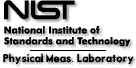
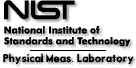
|
 The ASD interface for Laser-Induced Breakdown Spectroscopy (LIBS) provides a
convenient and straightforward access to the ASD data of relevance to LIBS
applications, allowing the users to plot synthetic spectra of virtually any
mixture of chemical elements at typical physical conditions of laser-induced
plasmas and compare these synthetic plots with experimental spectra.
The ASD interface for Laser-Induced Breakdown Spectroscopy (LIBS) provides a
convenient and straightforward access to the ASD data of relevance to LIBS
applications, allowing the users to plot synthetic spectra of virtually any
mixture of chemical elements at typical physical conditions of laser-induced
plasmas and compare these synthetic plots with experimental spectra.
In this interface, one can specify a plasma composition and rough initial estimates of observational parameters, such as electron temperature and density, wavelength range, and spectral resolution. Initial Saha-Boltzmann modeling is made on the server side, and all relevant data, such as spectral lines and energy levels data, are transmitted to the user's computer, which plots the simulated spectrum. Then it is possible for the user to change the appearance of the plot by zooming in and out or selecting graphs for individual species and recalculate the simulated spectrum with modified parameters. In addition, the user can load an experimental spectrum into the same plot and compare it with the simulation. In the current version first released in June 2017, fitting of the experimental spectrum can only be made manually, by changing the temperature, density, resolution, or element concentrations.
For explanations how the LIBS modeling is done in ASD, please read the section on Saha-LTE plots that can be produced with graphical options in the Lines form of ASD. The LIBS modeling uses the same procedures as Saha-LTE plots for calculation of ion abundances, level populations, and line intensities. LIBS graphical and modeling options are more flexible than those of Saha-LTE plots; however, the latter have some functionality that is missing in LIBS. For example, the LIBS interface does not allow the user to choose any particular isotope of a chemical element, while Saha-LTE does. Also, for the spectra of hydrogen and deuterium (H and D), Saha-LTE plots can be made for a high-resolution spectrum that resolves the fine structure, while LIBS plots can only be made for a low-resolution configuration-averaged spectrum of H (but not D).
 LIBS Input Form
LIBS Input Form
At a minimum, the user must enter at least one chemical element and then click "Retrieve Data".
The LIBS Input Form prompts the user for the following information:
 Selecting Elements and their Percentages for LIBS modeling
Selecting Elements and their Percentages for LIBS modeling
The LIBS modeling requires data on spectral lines for the first three spectra of an element (neutral, singly ionized, and doubly ionized), including the energy-level classifications and radiative transition probabilities. For most elements of common interest for LIBS, ASD has sufficiently large data sets including this information. However, there are many exceptions. Thus, before starting the modeling, it is a good idea to check the Lines Holdings to ensure that the data coverage in ASD is sufficient for the elements of interest.
In the Percentage box, if more than one element is present, type the percentage of this element in the mixture (i.e., the percentage of the number of atoms of this element) and hit the [Tab] or [Enter] key. Initially, the form displays only one input box for an element and one for its percentage. If the entered percentage is less than 100, an additional pair of boxes will appear, allowing the user to enter the second element and its percentage. This appearance of new boxes will continue until the sum of entered percentages is equal to 100. The user can edit the previously entered elements and their percentages or remove a particular element (except the first one) by clicking on a [Remove] link before its box. In this case, the other percentages may be automatically recalculated, so that they sum up to 100, or a prompt for an additional element may appear. It is possible to enter an element with a zero percentage. Such an element will not contribute to the initial modeling performed by the ASD server. However, its relevant line and level data will be submitted to the user's computer, where subsequent modifications can be made to the percentage composition and other parameters (see Help for the Recalculate Form appearing in the output.
 Lower and Upper Wavelength limits
Lower and Upper Wavelength limits
 Wavelength Presentation Choice
Wavelength Presentation Choice
Wavelengths of all spectral lines displayed in the LIBS output are the Ritz wavelengths, i.e., the wavelengths calculated from the energy levels (see Help on Observed and Ritz Wavelengths for more explanations, including the conversion between the air and vacuum wavelengths).
 Spectral Resolution
Spectral Resolution
 Advanced Options
Advanced Options
The default option for maximum ion charge is '2+', meaning that only the spectra of neutral atoms, singly- and doubly-charged ions will be displayed in the LIBS plots. The user can select the values '3+', '4+', and 'no limit' from the drop-down list in the Advanced Options section. The last option means that there will be no limitation on the ion charge, except for the presence of lines of these ions in the selected wavelength range. Note that LIBS plots can use only those lines from the ASD data sets that have non-empty transition probability values.
The minimum relative intensity (default 0.01) is used to limit the selection of lines displayed in the LIBS plots to those having possible relative intensities within the given wavelength range not less than the given threshold value. Rough estimates of relative intensities are hardcoded in the ASD database. They have been calculated as maximum possible values in a reasonable range of electron temperatures (from 0.05 to 2 times the ionization energy of a given ion). When a LIBS query is executed, these relative intensities are renormalized for the wavelength range specified by the user. It should be kept in mind that, although LIBS plots allow the user to zoom in on small wavelength intervals (with a possible purpose of displaying weaker lines), the lines omitted in the initial query still cannot be displayed. To display those weak lines, the user must go back to the LIBS input form and select a narrower wavelength range and/or a lower value of the allowed minimum relative intensity. A zero value of the minimum intensity available in the drop-down list effectively removes this limitation on the number of lines, but the queries may become prohibitively slow for spectra having large numbers of lines.
The plasma emission intensities are calculated in arbitrary units. These units can be chosen from one of the two options: 1) energy flux units (the default choice) or 2) photon count units. For a more detailed explanations how the spectrum intensities are calculated in the LIBS modeling, please read the Help page on Saha-LTE plots of the ASD Lines section.
 LIBS Output
LIBS Output
 The spectrum plot with active controls
The spectrum plot with active controlsThe plots are drawn using the Google Line Charts technology. They have many interactive features, such as tooltip pop-up boxes with information about data points (appearing when mouse is hovered over the lines in the plot) and legends on the right side that can be clicked on to highlight a particular curve.
Depending on the screen size and resolution, the plot appears on the right side or below the Recalculate Form and the plot-control box, which are always shown on the left side at the top of the output window.
The legend on the right side of the plot lists the displayed spectra and shows relative concentrations of the corresponding ions for the given element abundances, electron temperature, and density.
The horizontal axis of the plot contains wavelengths in the units selected in the LIBS Input Form. If the stick plot is selected, the axis title is "Ritz wavelength" to reflect the nature of the displayed wavelengths. For a Doppler-broadened plot, the axis title is "Wavelength," since the displayed curves are calculated on a finite-step grid defined by the given Resolution. However, all underlying calculations are made with the same Ritz wavelengths as displayed in the stick plot.
The vertical axis contains the calculated line intensities in arbitrary units. Its scale is automatically adjusted when the user zooms in on a particular wavelength region.
 Zooming in and out of a wavelength region
Zooming in and out of a wavelength region Switching between stick and Doppler-broadened plots
Switching between stick and Doppler-broadened plotsThe number of the displayed spectra decreases in the stick plot, as the "Sum" plot cannot be calculated in this mode. Consequently, the automatically-assigned colors of data points belonging to different spectra change compared to the Doppler-broadened spectrum.
To return back to the Doppler-broadened spectrum plot, uncheck the "Show stick plot" checkbox.
 Selecting data to display
Selecting data to display Viewing and saving data source tables
Viewing and saving data source tables Displaying and saving the plot in a portable graphics format
Displaying and saving the plot in a portable graphics format Loading a user spectrum file
Loading a user spectrum fileThe user spectrum file must be an ASCII file in the usual format: two columns of numbers delimited by space. The first column is the wavelength, and the second is the observed intensity in arbitrary units. A sample user file can be viewed by clicking on the question mark on the right side of the button. The file may contain column headings or any other description information on the first line. The first line will be ignored by the LIBS code, if it cannot be interpreted as two numbers delimited by space. No blank lines are allowed in the middle or at the end of the user file.
When the user file gets loaded in the plot, the observed intensities are automatically normalized to match the scale of the calculated spectrum. The sum of residuals (observed minus calculated intensities) will be displayed inside the Recalculate Form, which can be useful in modeling: the user can minimize the sum of residuals by varying the plasma parameters.
If the wavelength range in the user file is narrower than in the initially calculated spectrum, the wavelength range of the plot will be reduced to match that of the user spectrum. This may cause some of the calculated spectra to be dropped from the plot, if all their lines were outside the user spectrum range.
 The Recalculate Form
The Recalculate Form Changing the wavelength resolution
Changing the wavelength resolution ASD Data Table Output Link
ASD Data Table Output Link
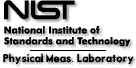
|